Send Handwritten Cards on Specific Dates with IgnitePOST Scheduled Campaigns
One of the most requested features has been a way to send handwritten cards to contacts on a specified date. Want to send birthday cards to customers on their birthdays? Or anniversary cards to clients? Now you can! In this short walkthrough, we take you step by step through the process of setting up a Scheduled Send campaign.

Log in to your IgnitePOST Dashboard and click on the 'Scheduled Sends' tab at the top of the screen:

Click the 'Create Schedule Send' button to bring up the Schedule Send campaign editor. The first thing to do is to give your campaign a name and goal so that you can easily identify it. These are for internal use only and will only be visible to you:
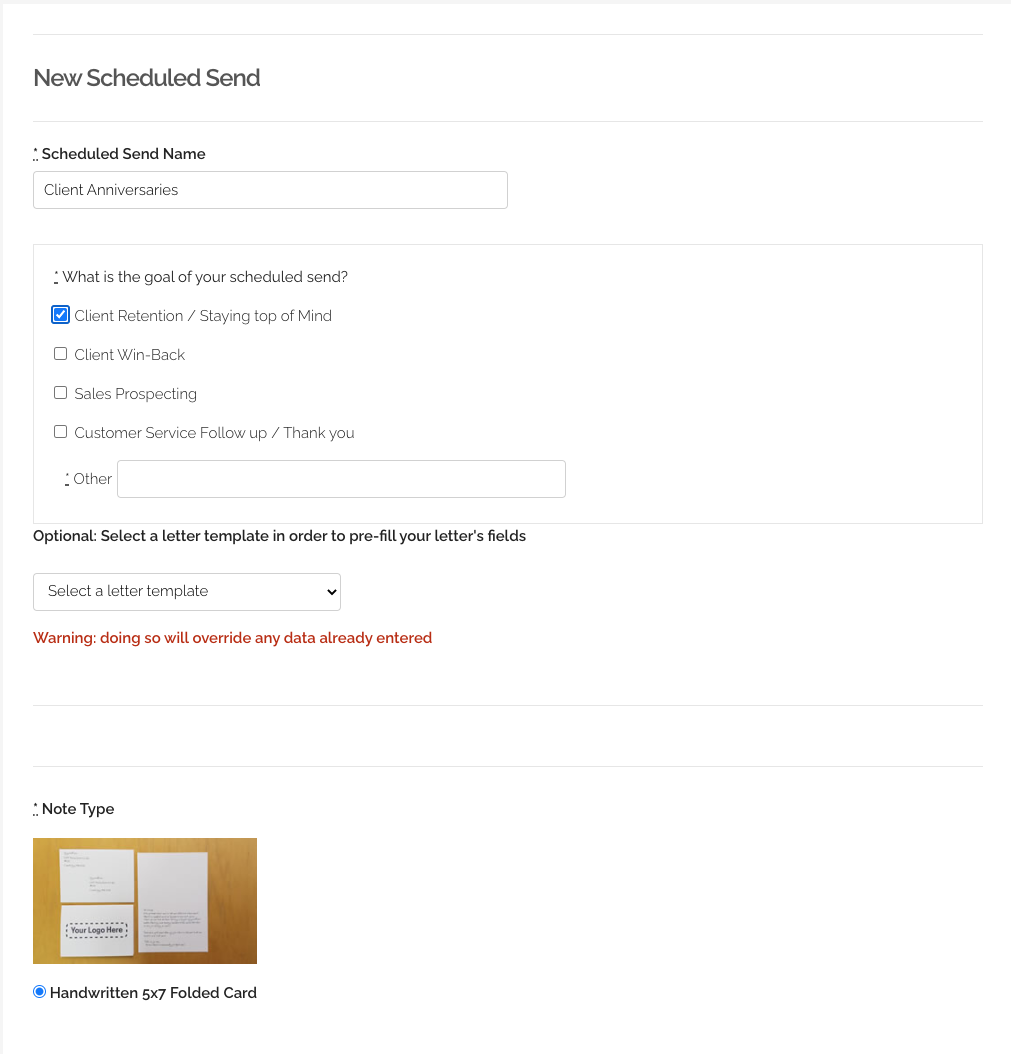
Next, fill in your Sender Address details and card message. The Sender Address is what will be used for the Return Address on the outside of your envelope.
Write out your card message in the IgnitePOST card editor. Note, you can use Merge Variables in your message by inserting the names of the variables between square brackets. To elaborate more, in the following steps you will upload a spreadsheet of contacts. You can personalize each message by pulling in a column of the spreadsheet to use within the message (such as [[First Name]] ).

Select the design you wish to use for the front of the card. You can choose a card design from our Library, or you can click on the orange '+' plus sign and upload any design you wish to use.
When you are satisfied, click the 'Create' button:
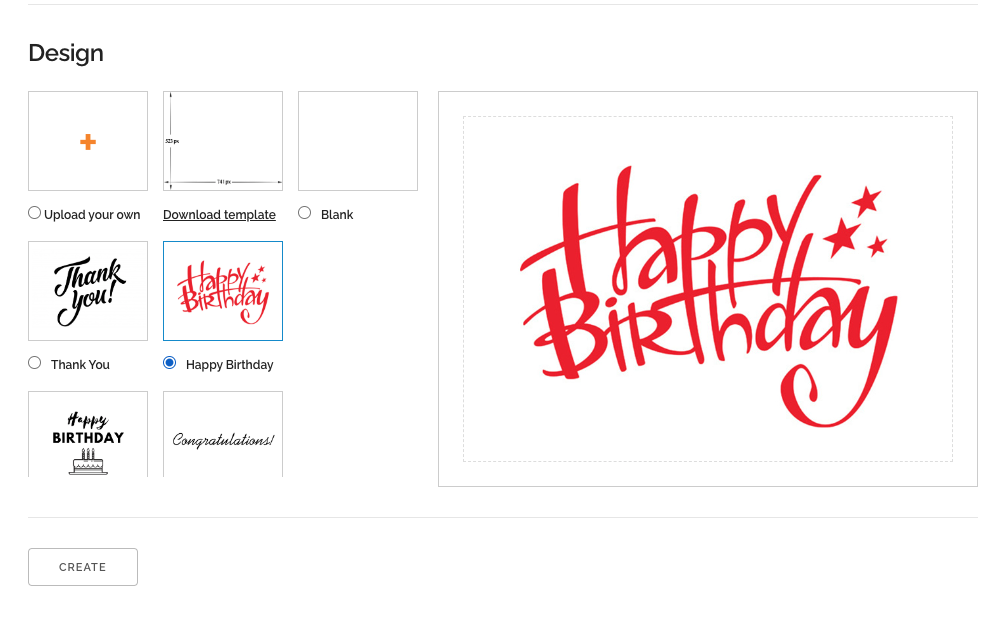
Now that you have created the Scheduled Send Campaign, let's add some contacts to it! At the bottom of the campaign screen you will see a button that says 'Upload Contacts'. Click this button and head over to the contact importer:
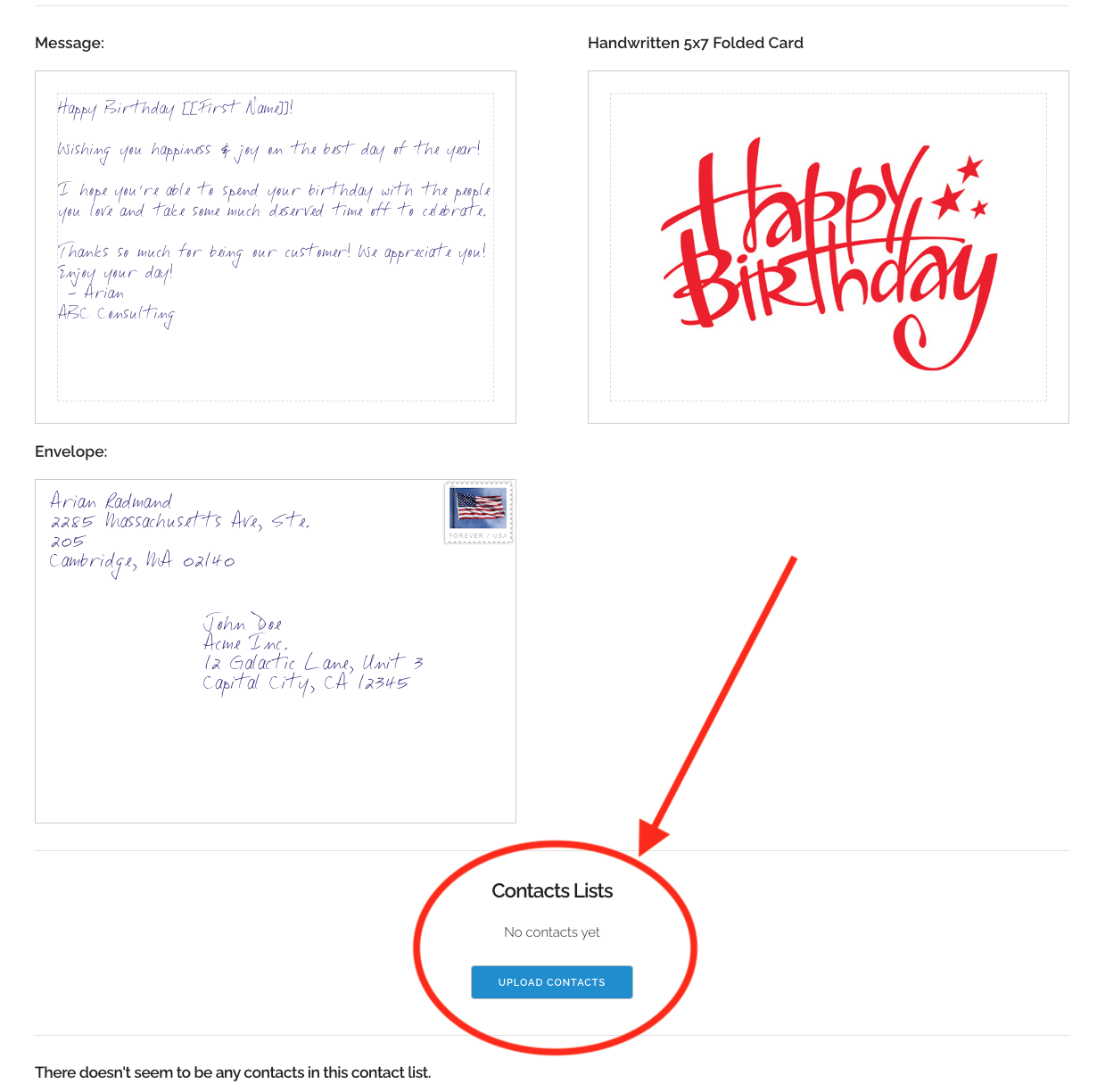
On the import contact screen, you're able to upload a CSV file containing your contact list. There is a helpful guide that shows you how IgnitePOST splits up the fields that will be used for the Envelope vs the card message. This gives you full control to specify exactly how you want each envelope to be addressed as well as gives you the ability to include merge variables to personalize each card message.
We recommend clicking the link that says 'Sample CSV File' to download a sample CSV. Use this file when adding your contacts. Please do not remove any of the columns. If you don't need to use a column, just leave it blank.

When entering your contacts, the most important column is the 'Send Date' column. Please match the same date format from the sample CSV file (i.e. 'mm/dd/yyyy').
Note, the 'Send Date' that you enter for each contact is the date your letter will be placed in the mail. If you have a list of birthdays or anniversaries ...etc. and you want your contacts to receive their cards on those days, we recommend scheduling the 'Send Date' 5-7 days earlier (Pro tip... Excel makes it easy to just subtract days from the entire column at once... the video above shows you how to do this).
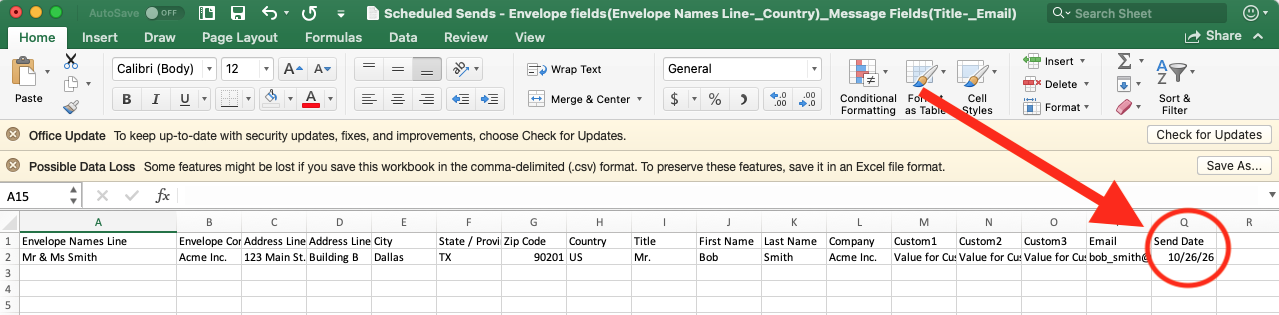
Next, name your contact list so that you can easily identify it. Once you have named your contact list, click 'Choose File' and select the CSV file containing your contacts.
Lastly, click the 'Create Contact List' button:
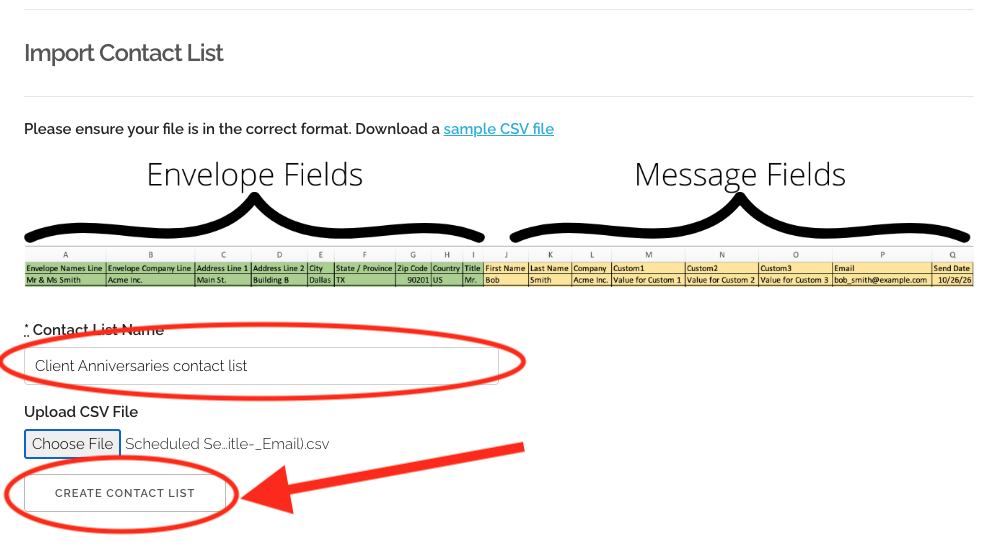
That's it! If you visit your Scheduled Campaigns page again, you will see that your contact list has been added. If you uploaded a large list, it might take a few minutes to process the list.
If you wish to add more contacts to this campaign, you can do so at any time by visiting your Schedule Send Campaign page and clicking the 'Upload Contacts' button.
** NOTE ** If you add an additional contact list to an existing Scheduled Send Campaign, it will add the new contacts to your campaign, but will not remove any existing contacts. This allows you to upload new customers or clients on a regular basis without overwriting or removing contacts for whom you have already scheduled cards:
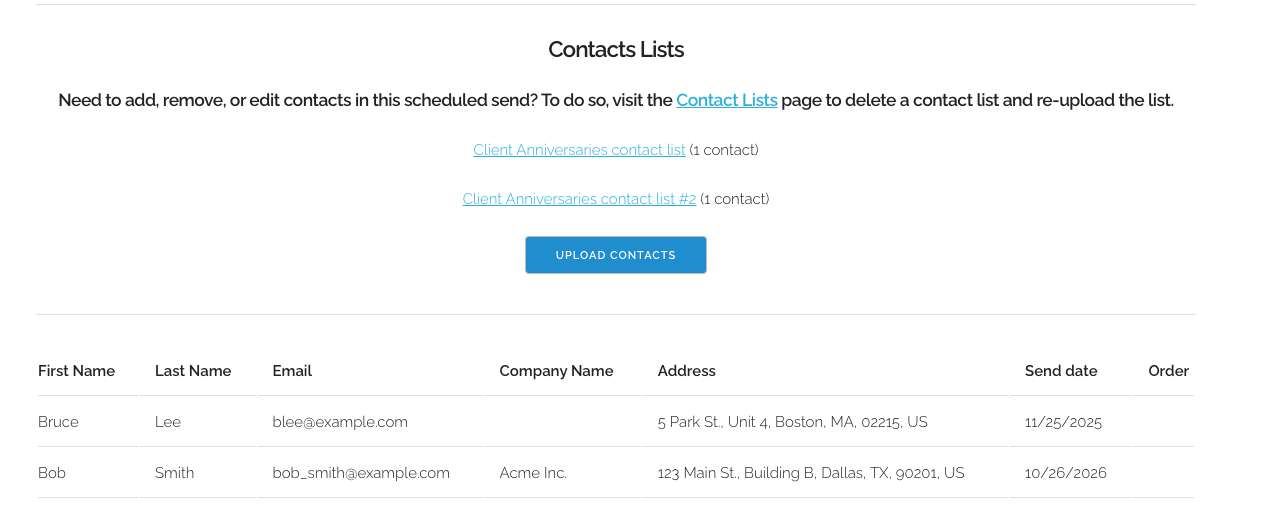
If you have any questions, don't hesitate to reach out to our support team by sending an email to 'support@ignitepost.com'.
We're always here to help and would be happy to provide insights and examples to ensure you maximize success!
Read more insights
-min.png)
Get expert insights for real mail campaigns
Everything you need to launch, run and scale handwritten card mail campaigns. Subscribe today!


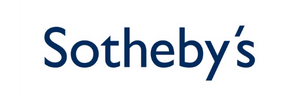


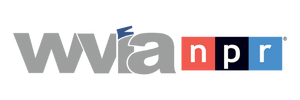
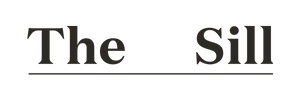


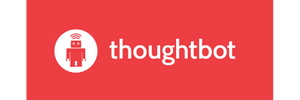





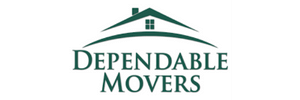




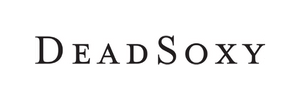











Ready to create your first magic moment?🚀
Start using IgnitePOST today. It's free to signup!
No contracts, no commitment and unbelievable support.
.svg)







.png)