How to Send a Handwritten Card Campaign to a Targeted Klaviyo List
Klaviyo makes it super simple to pull in data from your ecommerce platform, point-of-sale software, and other marketing tools. You can make targeted lists & segments based on user behavior to create highly relevant, personalized marketing campaigns.
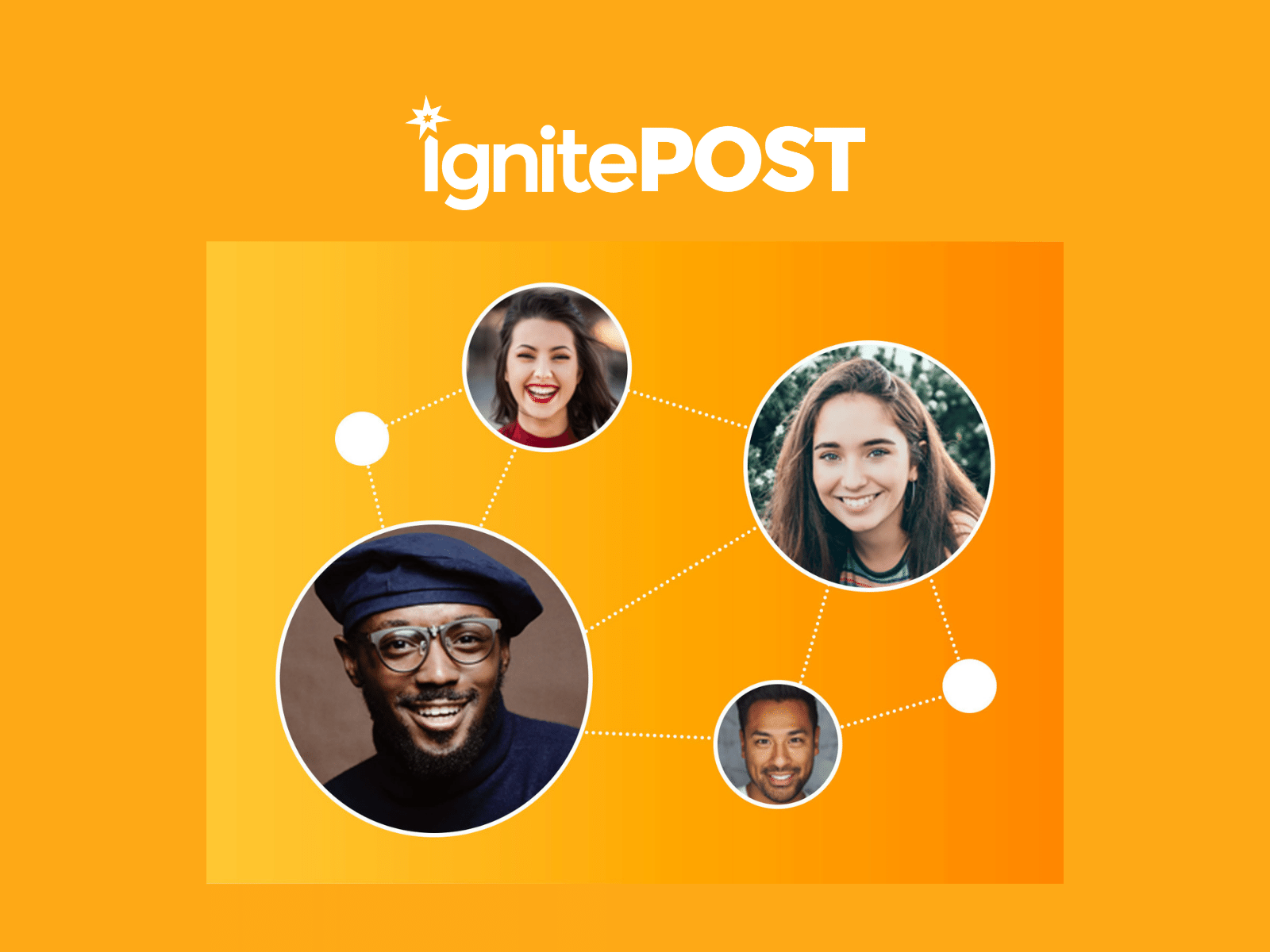
IgnitePost & Klaviyo
Klaviyo makes it super simple to pull in data from your ecommerce platform, point-of-sale software, and other marketing tools. You can make targeted lists & segments based on user behavior to create highly relevant, personalized marketing campaigns.
By combining Klaviyo’s segmentation abilities with IgnitePOST's personalized handwritten note service, it unlocks an entirely new channel for merchants in just a few clicks!
In this article, we're going to show you how you can take a targeted list that you build in Klaviyo and send a personalized, handwritten note to every person in that list.
Why would you want to do this? Simple … want to send a handwritten note to all your VIP members to say Thank You or ask for a review? Want to make sure that anyone who made a purchase of more than $100 gets a handwritten Thank You note on their birthday from your store? Want to send a personalized handwritten note to anyone who abandoned their shopping cart with more than $200 worth of merchandise in it? That’s easy as well! In just a couple clicks, we'll show you exactly how to do all of these!
A short step by step example of using IgnitePost to send a personalized handwritten note campaign to a targeted Klaviyo list:
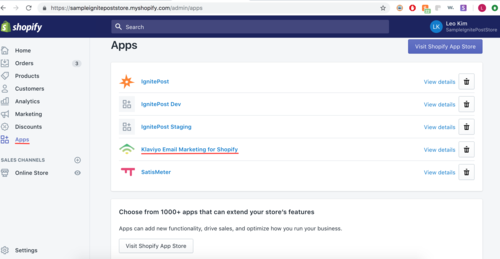
1. First, log in to your Klaviyo dashboard. In this example from Shopify, we access Klaviyo through the Shopify app by clicking ‘Klaviyo Email Marketing for Shopify’.
(BTW, IgnitePost has a Shopify app as well… more info here: IgnitePOST for Shopify)
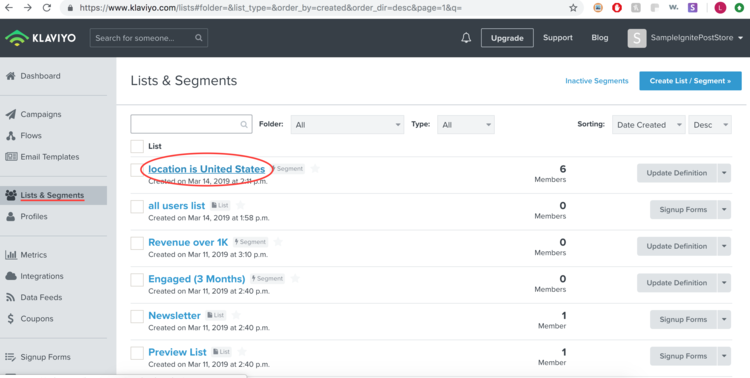
2. Next, select Lists & Segments on your left and click on the list you wish to export. This can be ANY list you wish… users with revenue over 1K, VIP members…etc.
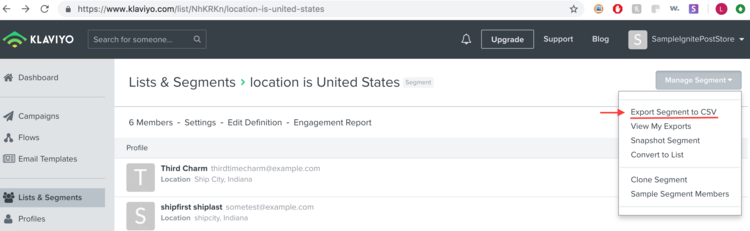
3. To export the list as a CSV (comma separated list), click Manage and Segment in the upper right corner, and select Export Segment to CSV.
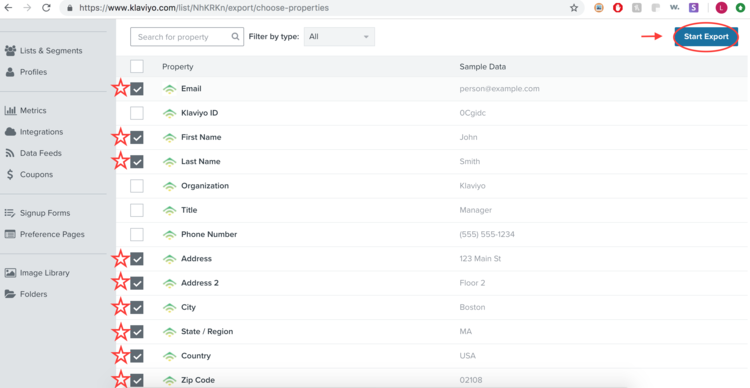
4. Make sure you choose the properties that you wish to include in your CSV file by checking the box on the left of the property.
The required fields you will need are:
- First Name
- Last Name
- Address
- Address 2
- City
- State
- Country
- Zip code
Then click Start Export.
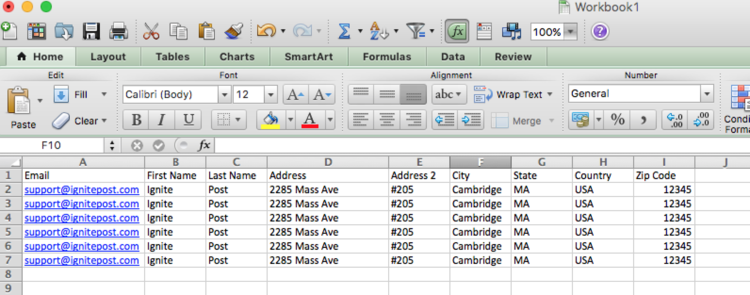
5. Download the CSV file and double check the correct information and correct properties are included.

6. Visit your IgnitePost dashboard and log in to your account (create a free account if you don’t have one already): https://dashboard.ignitepost.com
Click the Create button in the upper right corner to create a new campaign.
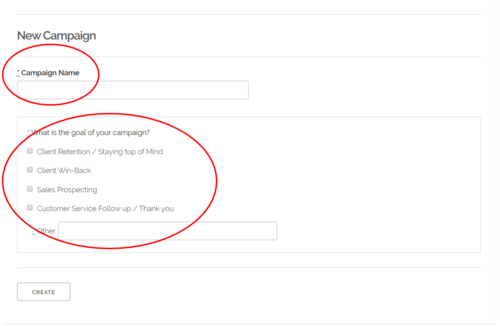
7. Set up a new IgnitePost campaign. Setup is quick and takes less than 1 minute.
Fill out Campaign Name, and select the goal of your campaign.
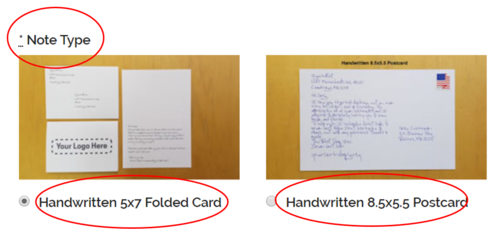
Choose the type of note you would like to send to your Klaviyo list.

Provide the message you would like to be handwritten, including custom fields that allow you to personalize your note.
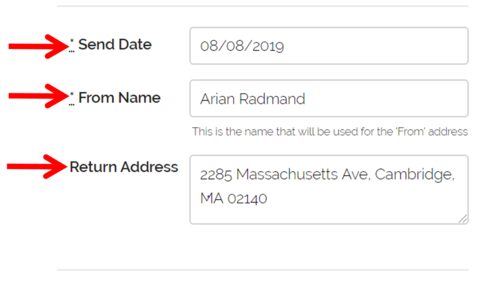
Make sure to set your Return Name and Return Address
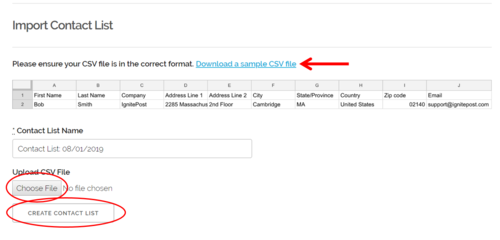
8. Upload your Klaviyo contact list by clicking Browse Files and selecting the CSV file you downloaded from Klaviyo. If you need a sample contact CSV file, you can download one by clicking the 'Download a sample contact CSV file’ link)
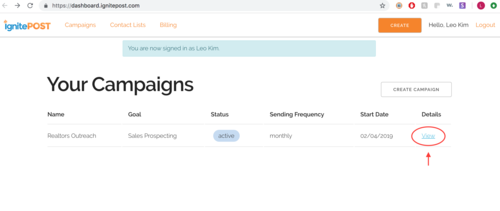
That’s it! You’re done! If you want to see your campaign in the IgnitePost dashboard, you can click on the ‘Campaigns’ link in the upper left corner of the dashboard.
To view details of a specific campaign, click the ‘View’ link next to the campaign you wish to view.
On the ‘View’ screen, you’ll be able to see all details related to your campaign. Including Start Date, Campaign Goal, Sending Frequency, and Status. You’ll also see the Outreach schedule so that you know exactly what notes are being sent on which dates:
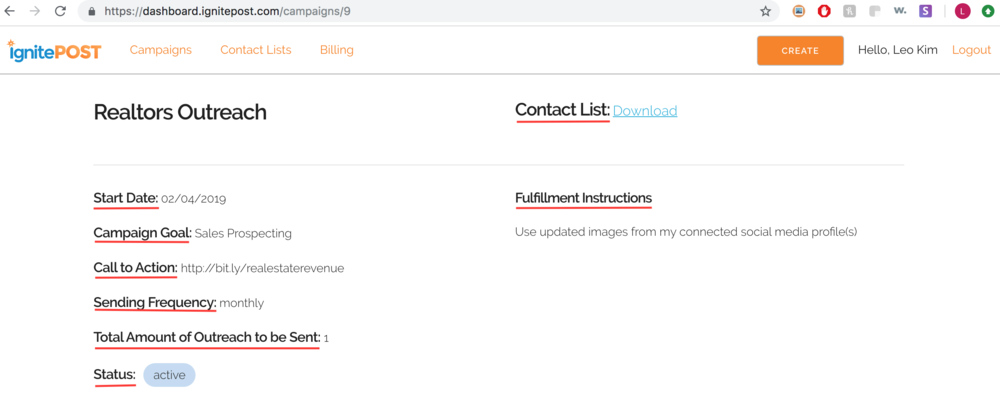

The finished product … highly targeted, personalized handwritten notes sent at scale!
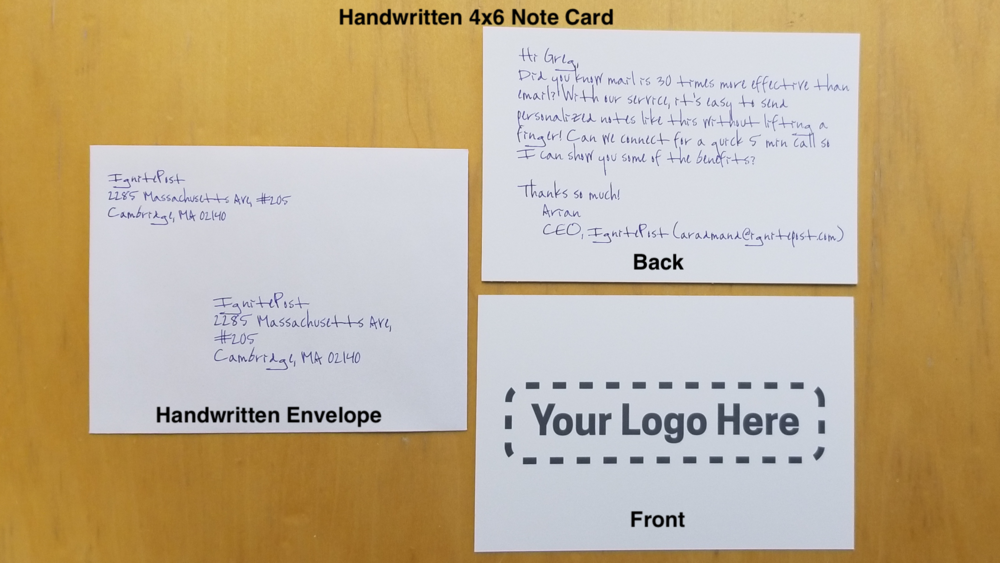
Read more insights
-min.png)
Get expert insights for real mail campaigns
Everything you need to launch, run and scale handwritten card mail campaigns. Subscribe today!


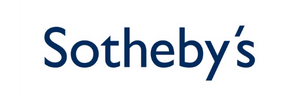


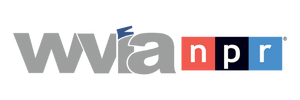
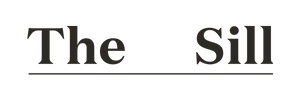


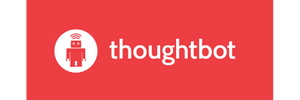





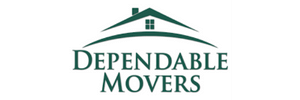




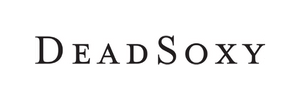











Ready to create your first magic moment?🚀
Start using IgnitePOST today. It's free to signup!
No contracts, no commitment and unbelievable support.
.svg)







.png)