IgnitePOST and Klaviyo
Combine Klaviyo’s segmentation capability with IgnitePOST’s personalized handwritten cards to unlock an entirely new channel for your store.
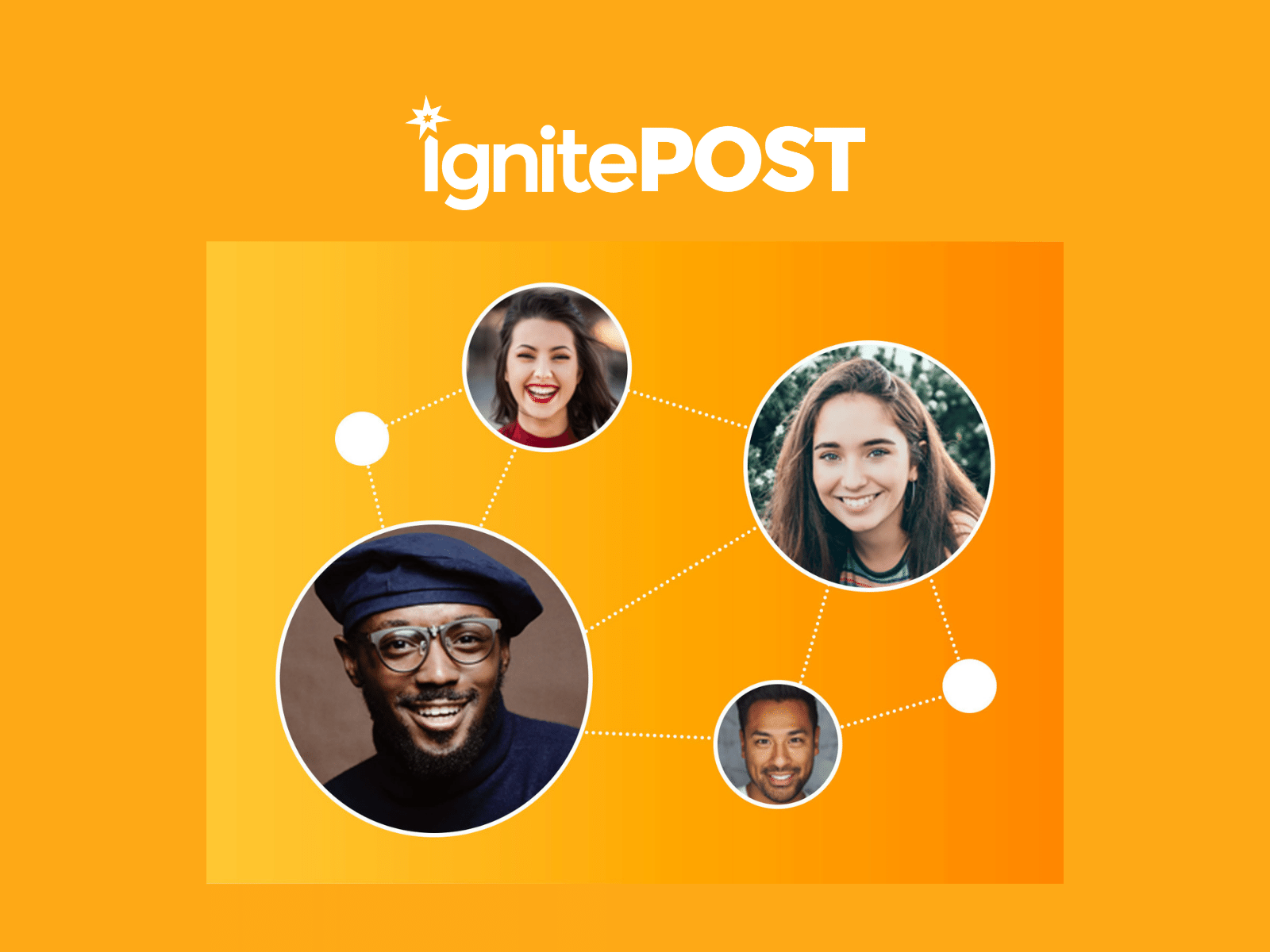
IgnitePOST & Klaviyo
Klaviyo makes it super simple to pull in data from your ecommerce platform, point-of-sale software, and other marketing tools. You can make targeted lists & segments based on user behavior to create highly relevant, personalized marketing campaigns.
By combining Klaviyo’s segmentation abilities with IgnitePOSTs personalized handwritten note service, it unlocks an entirely new channel for merchants in just a few clicks!
For example … want to send a handwritten note to all your VIP members? Done! Want to make sure that anyone who made a purchase of more than $100 gets a handwritten Thank You note on their birthday from your store? Easy … just a couple clicks! Want to send a personalized handwritten note to anyone who abandoned their shopping cart with more than $200 worth of merchandise in it? That’s easy as well!
Read on for more details below and see how it’s easy to use the power of Klaviyo to target user segments with highly personalized handwritten note campaigns!
Multiple ways to Automate!
There are actually multiple ways that IgnitePOST and Klaviyo work together to create unparalleled personalization. You can choose to run a distinct campaign to a list of contacts that you pull from Klaviyo, or you can choose to trigger a perfectly timed handwritten card directly from a Klaviyo flow.
Option 1 - Trigger a handwritten card directly from a Klaviyo Flow using Webhooks
Klaviyo recently added a feature called Webhooks that allows users to trigger any action they want from certain points in a Flow. IgnitePOST can integrate with Klaviyo using this ability... which means you can create automated flows that trigger handwritten cards and notes when your contacts hit a certain point in a Flow.
Do you have an existing flow and want to trigger a handwritten card from a specific point in that flow using Webhooks?
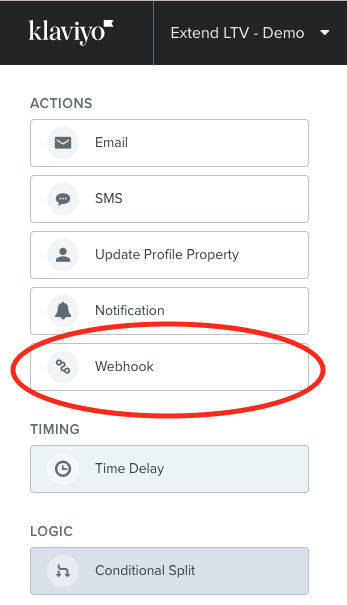
Option 2 - Trigger a handwritten card directly from a Klaviyo Flow using notifications

IgnitePOST integrates with Klaviyo to allow you to create automated flows that trigger handwritten cards and notes when your contacts meet certain conditions.
Do you have an existing flow and want to trigger a handwritten card from a specific point in that flow?
Option 3 - Export a list or segment from Klaviyo and send a handwritten card to everyone in the list
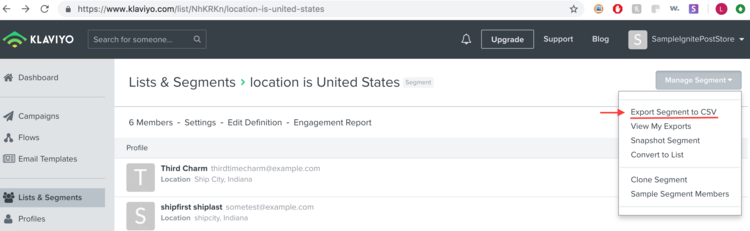
Do you have an existing list in Klaviyo and want to send a single one-off handwritten card campaign to the entire list? It's easy to do so!
The finished product … highly targeted, personalized handwritten notes sent at scale!

Read more insights
-min.png)
Get expert insights for real mail campaigns
Everything you need to launch, run and scale handwritten card mail campaigns. Subscribe today!


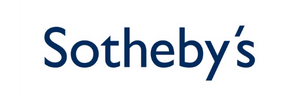


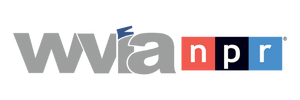
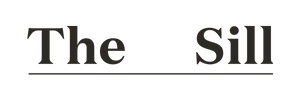


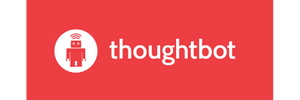





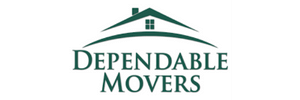




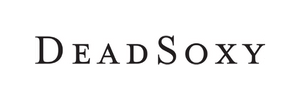











Ready to create your first magic moment?🚀
Start using IgnitePOST today. It's free to signup!
No contracts, no commitment and unbelievable support.
.svg)







.png)